Android Marketが複数人で管理できるようになりました。
Androidの公式ブログに、チームでアンドロイドマーケットのコンソールを管理できるようになったよーという記事が出ていたので早速試してみました。
Making the Android Developer Console work for your whole team
今までは一つのアカウントでしかログインできませんでした。タオでは一人一人手持ちのアプリがあり、それぞれの人が作成したアプリを自分自身で管理するので、皆同じアカウントでログインするなど非常に気持ち悪い運用形態でした。アドセンスとかアドワードとかは管理アカウントに加えて、権限を設定したユーザを作成する事ができたのですが、アンドロイドマーケットはなかなか機能拡張されないなぁと思ってましたが、ようやくです。
ハッカソンその他、チームでアプリを作成して公開する人に取っても朗報ですね
共有ユーザの設定の仕方
今まで使っていたアカウントで、Android Marketにログインします。
そして一番上の、「Edit Progile」の横にある「Manage user accounts」をクリックします
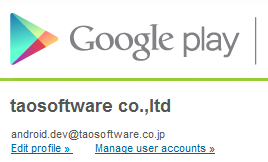
「Manage user accounts」ページに、「Invite a new user」ボタンがありますのでこれをクリックすると以下のようなダイアログが表示されます。
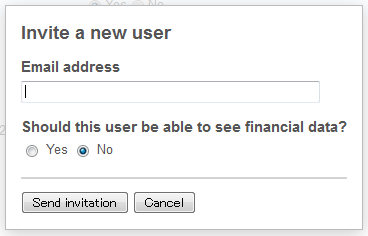
ここに、招待するメールアドレスを入れます。finalcial dataを見るようにするかも指定できますが、これは後でコンソールから簡単に変えることができるので、迷ったら「No」でいいと思います。
「Send invitation 」ボタンを押すとここで入力したメールアカウントに直ぐに招待メールが届きます(自分を招待したのですが、一瞬でした)
メールの内容はこんな感じ
Subject: Invitation to share a Google Play Android Developer Console AccountHello,android.dev@taosoftware.co.jp has invited you to share a Google Play Android Developer Console account (taosoftware co.,ltd) using your own email address and password.Your use of Google Play must abide by the applicable terms, including the Developer Distribution Agreement you can see at http://www.android.com/us/developer-distribution-agreement.htmlTo accept this invitation, visit the link below. You'll then create a Google Account or choose an existing one to sign in to Google Play Android Developer Console in the future. A Google Account is made up of a single email address and password, and gives you a simple and secure way to access your other Google services.Once you complete the process, android.dev@taosoftware.co.jp will be able to confirm your acceptance and grant you access to the Google Play Android Developer Console account. This invitation expires on Apr 28, 2012.To accept your invitation, visithttp://play.google.com/apps/publish/acceptInvitation?it=hogehogehogehgegegegegegegeIf you're unable to click on any of the links above, copy and paste the URL into a new browser window instead.For more information, please visit our frequently asked questions: http://support.google.com/googleplay/android-developer/Note: Even if you already have access to this Google Play Android Developer Console account, it's a good idea to create your own username and password.Sincerely,The Google Play Android Developer Console Team
届いたメールの真ん中ぐらいの、To accept your invitation, vitsitに書かれているURLをクリックすると終了です。(上のURLは改変してあります)
追加されたアカウントで、コンソールにログインする事ができるようになりました。
ログインするとアプリ一覧等見ることができますが、管理ユーザではないので上部の「Manage Account」は表示されませんが、アプリのログを見たり、新規にアプリをアップしたりといった事が可能になります。
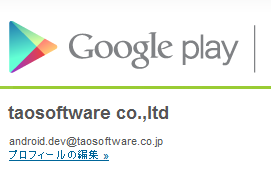
また、Inviteする時に「financial data」を見れるようにすると、アプリケーションリストの最後に表示される、「販売者用レポート」が表示されます。もちろん見れないアカウントの人は以下は表示されません。
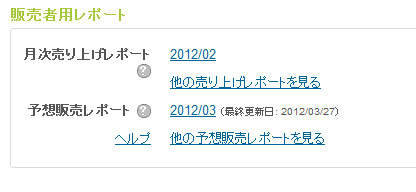
アカウントマネージャ画面
このようにしてユーザを追加していきます。追加したユーザは後から権限を変えたり、アクセスできないように出来ます。
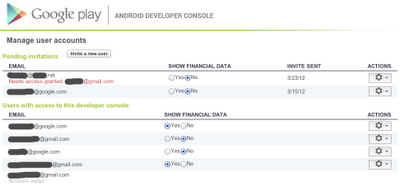
コンソール画面は上記のようになります。
「Pending invitations」は招待したけどまだアクセスしていない人です。
「Users with access to this developer console」はアクセス権限がある人で、「Show Financial data」チェックボックスを切り替えることで、「販売者用レポート」が見れるかどうかを切り替えます。
一番右の「Action」ボタンを押すことでユーザの削除ができます。
ユーザ権限まとめ
3種類のユーザがいます。
- Account Owner: 今までのマーケットアカウント(ユーザの招待ができる)
- ユーザ 販売者用レポートが見れる人
- ユーザ 販売者用レポートが見れない人
ユーザにより細かい指定はできませんが(見るだけの人権限とか、アプリ単位での指定とか欲しいところです)
いい感じでした。
ブログ内の記事
- 世界初!!非root端末でパケットキャプチャが行えるtPacketCaptureを公開しました
- tPackageExplorerがAssetsディレクトリを参照出来るようになりました
- Androidのプログラマ向けセキュリティ本
コメント
コメントを投稿